Edit website content
Structure of your website
Website sections
When you click on Events and Website Contents, you get this page:
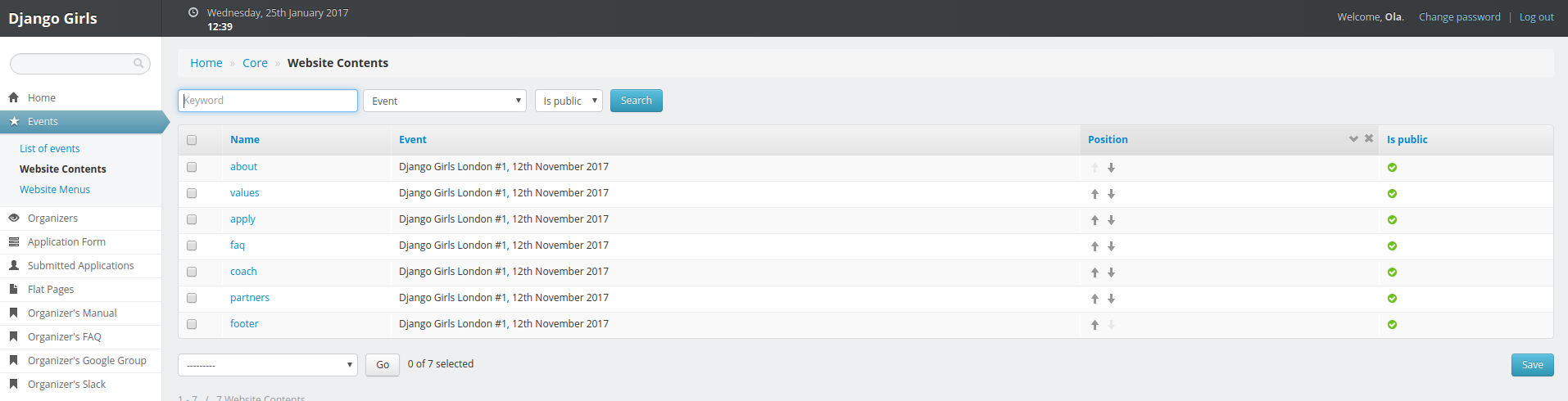
This page is a list of default sections that you can adjust to your needs:
about: a catchphrase for your event.values: a general description of your event.apply: a link to application form for attendees.faq: questions attendees frequently ask.coach: information for potential coaches and link to application form.partners: sponsors list.footer: links to social media.
You can reorder those sections by using their arrows in the position column. Don't forget to save your modifications by clicking on the Save at the bottom of this page.
To filter sections connected to one event in particular:
- Click on the
Pagedrop-down menu. - Click on an event you're organizing.
- Click on the
Searchbutton.
:tada:
Website menu
When you click on Events and Website Menus, you get this page:
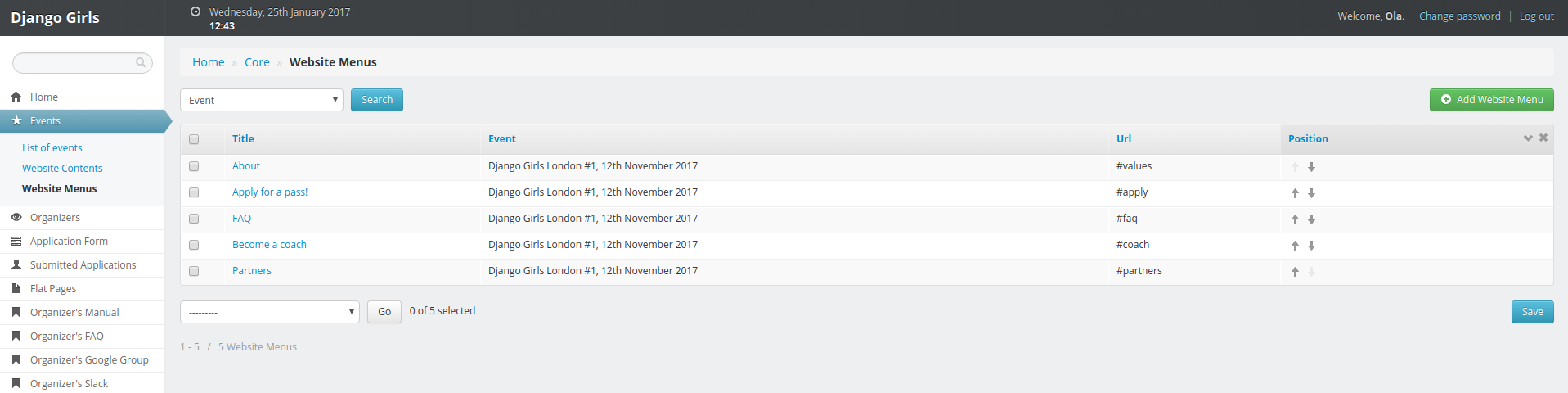
This table is the menu you can see at the top of your event website: every entry is connected to a Website Content section.
You can reorder the menu by using up and down arrows in the Position column and clicking on the Save button at the bottom of the page.
When you click on a menu item, you can modify its title and URL. The structure of your website is already configured: you won't need to change those settings.
To filter menu connected to one event in particular:
- Click on the
Pagedrop-down menu. - Click on an event you're organizing.
- Click on the
Searchbutton.
Edit website content
To change the content of your website:
- Click on
Eventsin the left menu. - Go to
Website Contents. - Click on the name of the section you want to modify.
- Edit the html in the
Contentfield. If the code editor field is too small, you can adapt its size by clicking and dragging the bottom right corner. Don't forget to check if every html tag is closed ;) - Save your modifications by clicking on the
saveblue button on the right.
:tada:
Once your event is done, you won't be able to edit any of those fields. If you need to do that, please send us an email.







